Out of Office Android App for HCL Notes/Domino
The Out of Office Android App for HCL Notes/Domino is part of the Extracomm Out of Office Manager solution. To access your Out of Office profile from other devices, please read about the Out of Office Manager for more information.
To access Out of Office profile from Android devices, you need two components.
1) Out of Office (OOO) Android App.
2) Out of Office (OOO) server component.
How it works:
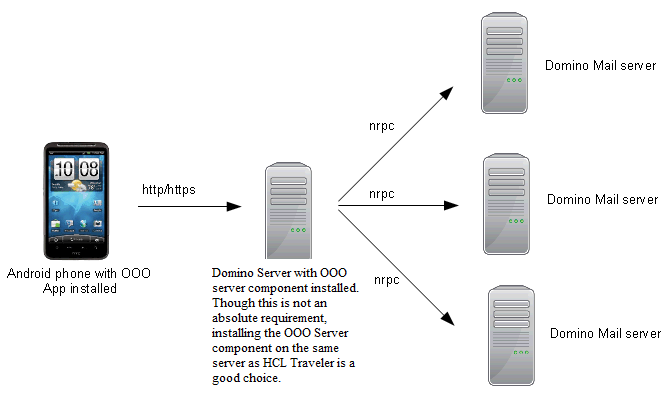
When you start the OOO Android App, it will connect to the Domino server where the OOO server component has been installed. The OOO server component will then connect to the corresponding user's mail server in order to manage the Out of Office profile from their mail database.
OOO Android App (Version 2.3.1 Updated December 12, 2014)
 Revision History
Revision History
Version 2.3.1 - December 12, 2014
- User interface and usability improvements
- Minor bug fixes |
Version 2.2 - May 14, 2014
- Added Query other OOO status feature
- Available download in Google Play Store |
Version 2.1.9 - September 23, 2013
- Out-of-Office notifications can now be sent in various different date formats.
Examples:
9/9/13
Sep 9, 2013
September 9, 2013
Monday, September 9, 2013 |
Version 2.1.7 - May 28, 2013
- Fixed bug of compatibility with latest Android OS. |
Version 2.1 - May 14, 2012
- Added a new option "Do not reply to mail from Internet addresses" |
Version 2.0.2 - Mar 16, 2012
- Improved UI |
Version 2.0 - Feb 10, 2012
- Initial release |
 | 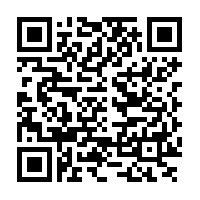 | Version 2.3.1
Language: English
Requires Android 2.2 or later |
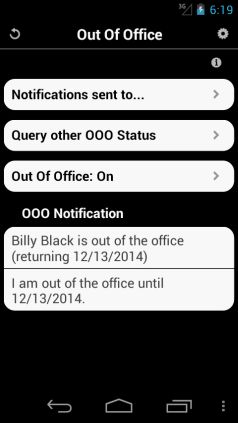
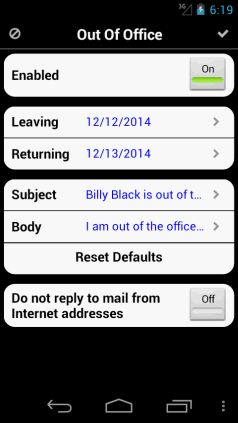
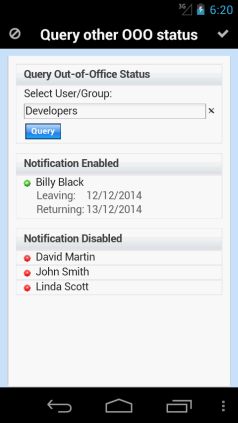
You can also install it from the APK included in the OOO server component.
**** Before installing the Android App, you must first install the OOO server component. The Android OOO App Installer is part the OOO server component package.
Use the following steps to download the Android App Installer.
1) Turn on your Android device.
2) Launch the device web browser.
3) Go to the OOO home page at http://hostname/servlet/OOO (or https://hostname/servlet/OOO for SSL connection)
4) You may be asked to login. This depends on your Domino configuration.
5) Select "Download Android OOO App Installer". The installer OOO.apk will then be downloaded to your device.
6) After the download is completed, open the OOO.apk installer and start the installation.
Alternatively, you can directly access the Installer by the following URL:
http://hostname/ooo.nsf/ooo.apk (or https://hostname/ooo.nsf/ooo.apk for SSL connection)
OOO server component
You will need to install this server component before the OOO Android app will work.
For both download and installation instructions, please read about the OOO server component for more information.
How to use it
When both the OOO Android App and OOO server component have been installed, you can now access your Out of Office profile from your Android device.
1) Start the OOO Android App.
2) Fill in the user name and password information.
3) Fill in your Domino server IP address or Host name. e.g. traveler.company.com
If your Domino uses customized path for the OOO servlet, you should specify full URL.
e.g. traveler.company.com/servlet/OOO
If your Domino server uses a non-standard port number, you can specify the port number in the URL.
e.g. traveler.company.com:8080 if your Domino uses port 8080.
4) Turn on "Use SSL" if you have SSL enabled on your Domino server.
5) Click "Connect". The Android App will try to connect to the server.
6) If it is successful, the Out of Office profile settings will be loaded from the server.
7) You can now set the Leaving and Returning dates and also customize the auto-response mail subject and body as needed.
8) Switch Enabled to "ON" in order to turn on Out of Office notifications or select "OFF" to disable Out of Office notifications.
9) Click "Save" to save your changes back to the server.
Note:
1) You can always reload the settings from the server by clicking on the Reload button in the top left corner.
2) You can change your login information by clicking on the Settings button in the top right corner.
3) The Save button is greyed out if there is no changes to save.
4) The "Specify hours" option is disabled if the Domino server is running in Out of Office Agent mode. To use this feature, you must have the Domino server configured to use the Out of Office service instead.
Enjoy using the app and contact us with any problems or suggestions that you may have.
Thank you very much!
Date/Time Format
The date/time format used will coincide with the Android date & time settings.
Support:
Email: support@extracomm.com
Share with your friends:
Related Links
Other Extracomm Products: