
How to configure the fax server for printing to a network printer using UNC naming convention
Link: http://www.extracomm.com/Extracomm/FAQ.NSF/FAQs/9c4434b65575965248257e440027fdc9Apply to: ExtraFax for Exchange; ExtraFax for Domino
Last Modified Date: 05/13/2015
ExtraFax allows you to configure inbound and outbound faxes to be print automatically. If you plan to print to a network printer using UNC naming convention, i.e. \\Print Server\Printer, please make sure you have configured the following Windows domain policy and associate it to the ExtraFax server computer.
1. On a Windows Domain Controller, start the Group Policy Management (Start Menu -> Administrative Tools -> Group Policy Management).
2. In Group Policy Management, either create a new GPO or edit the Default Domain Policy (If you create a new GPO, you will need to associate the GPO to the ExtraFax server computer).
3. In the Group Policy Management, go to Computer Configuration ->Policies->Administrative Templates->Printers. Select "Point and Print Restrictions". Double click to edit the policy.
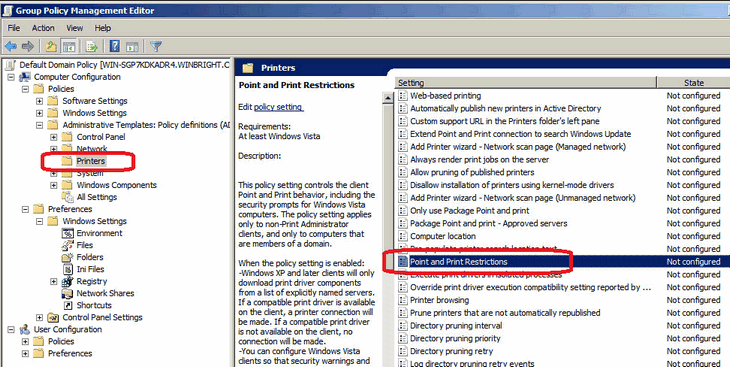 4. In the Point and Print Restrictions dialog, select "Enabled". Depending on your environment, you can either check "Users can only point and print to these servers" or "Users can only point and print to machines in their forest". If you select the first option, you can specify the print server names in the text box provided. Then, under "When installing drivers for a new connection", select "Do not show warning or elevation prompt". Under "When updating drivers for an existing connection", select "Do not show warning or elevation prompt". Click OK to save the policy.
4. In the Point and Print Restrictions dialog, select "Enabled". Depending on your environment, you can either check "Users can only point and print to these servers" or "Users can only point and print to machines in their forest". If you select the first option, you can specify the print server names in the text box provided. Then, under "When installing drivers for a new connection", select "Do not show warning or elevation prompt". Under "When updating drivers for an existing connection", select "Do not show warning or elevation prompt". Click OK to save the policy.
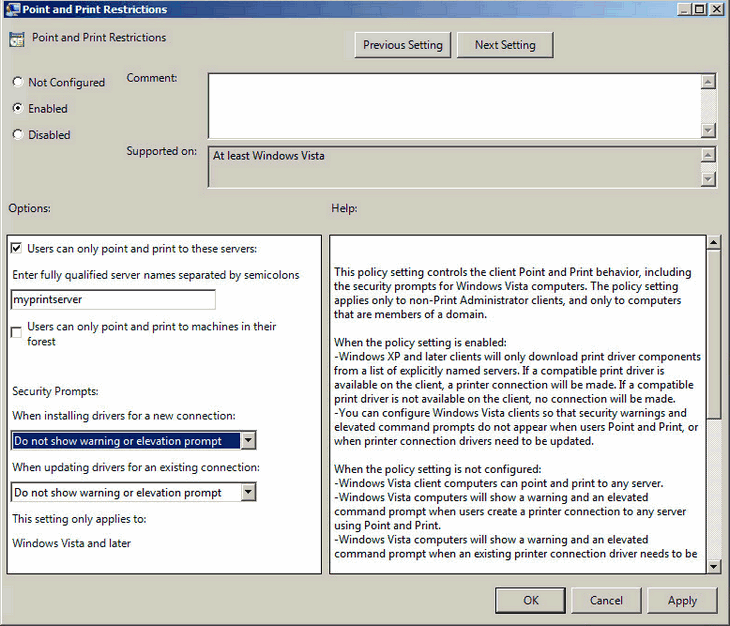 Note: If security is not a concern, you may also select "Disabled" for this policy.
5. After the Group Policy is saved, please make sure that the policy is associated with the ExtraFax server computer. An example is shown below:
Note: If security is not a concern, you may also select "Disabled" for this policy.
5. After the Group Policy is saved, please make sure that the policy is associated with the ExtraFax server computer. An example is shown below:
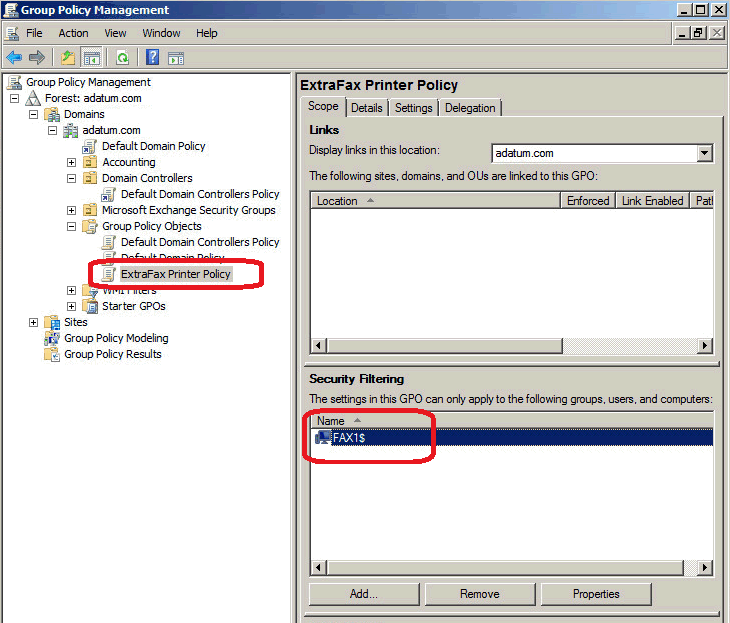 Normally, the policy will be applied to the ExtraFax server computer after it is rebooted. To apply the policy immediately, you can execute the gpupdate.exe command on the ExtraFax server computer. To do so, use the following command line:
Normally, the policy will be applied to the ExtraFax server computer after it is rebooted. To apply the policy immediately, you can execute the gpupdate.exe command on the ExtraFax server computer. To do so, use the following command line:
c:\windows\system32\gpupdate.exe